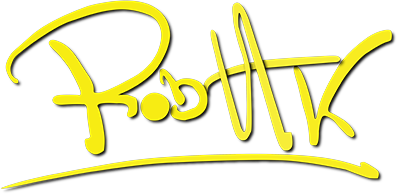CAN'T FIND MY ORDER/ORDER NOT WORKING?
GENERAL
How can i download my products?
- Once your checkout is completed and the order is successfully paid, you will receive an email with your downloads if you purchased a digital product.
CONTACT: RobHK@RobHKvlogs.com
I can´t find my downloads.
- If you can´t find your downloads, make sure you´ve used a valid email address and check your spam folder.
If you still can´t find it, please contact RobHK@RobHKvlogs.com
When can i get a refund?
- Digital products are not refundable. As a digital product is downloaded, refund will no longer be applicable. A product cannot be exchanged with other products.
Duplicates will be refunded, if single products has been purchased multiple times. - I.eg: You purchase “Kinetic PRO” and 2 months later you purchase the same product by a mistake.
–As each purchase requires the acceptance of the terms, any scam attempt on digital procuct may result in a lawsuit!
We´re here to guide and assist on any issues you might experience. For technical support, please contact
RobHK@RobHKvlogs.com
Here you´ll find all the answers related to LUTs
LUTS
What is a LUT?
LUT (known as Lookup Table) is a term used to describe a predetermined array of numbers that provide a shortcut for a specific computation. In the context of color grading, a LUT transforms color input values (camera) to your desired output values (final footage).
- In other words, a LUT is a color profile that you apply to your image to obtain a certain look/color
My LUTs are designed to work with any camera, wether it´s a high-end cinema camera or a smartphone.
These LUTs are uniqually designed to work with any clips. Even clips captured with a normal picture profile or just straight out of the standard camera app on an iPhone
How can a LUT improve my image?
A LUTs is a unique mathematical formula which boosts certain colors on your image whilst desaturating others or the other way around.
A LUT can help you achieve the look you want without putting to much effort into color grading.
My LUTs are specifically designed to be drag´n´drop, apply the LUT and adjust the strength/opacity.
How do i install a LUT?
LUTs can be installed in different ways, depending on the software you use.
To import LUTs into Lumafusion:
Open Lumafusion -> Go to Color & Effects -> Tap on the import button and select the LUT.
To import LUTs into Premiere Pro:
Open PP -> Go to or apply lumetri color -> Go to “Creative” and locate the LUT
To import LUTs into FCPX:
Open FCPX -> Go to the effects tab and search for “Custom LUT”, then locate and select the LUT.
How do i use a LUT?
To get the most out of each LUT, there´s a few factors that you need to take into consideration:
- Make sure that you have the correct white balance before you apply a LUT, this can drastically change the colors and the look of the image.
- Make sure your exposure is correct when using a LUT, you can correct this by using a histogram in your editing software or when recording your video
- When using LUTs, your footage may need small adjustments to get optimal results, such as exposure, saturation, contrast, etc. depending on your preference.
Collapsible row
Can I use these LUTs with my camera?
My LUTs are optimized to work with any camera and profile.
Are these LUTs compatible with my editing software?
All my LUTs are 3D LUTs which means they are all .cube files.
These files works with any editing software, but if you´re unsure of wether your editing software is compatible or not, you can look for compatible LUT formats on your editing softwares website
Can i edit photos with these LUTs?
Yes, but you will need to use a photo editing software which supports 3D LUTs – Softwares like Adobe Photoshop & Affinity Photo are compatible with 3D LUT imports.
Here you´ll find answers to the most common questions regarding presets.
PRESETS
Which software do I need, to use the presets?
Depends on which presets you purchase.
I currently offer 3 types of presets to enhance your videos. LumaFusion presets, Final Cut Pro presets and LUTs
For any LumaFusion presets, you will need to have a legit copy of the LumaFusion APP which is about $30 in the App Store
And as long as your device is compatible with using LumaFusion, my presets will be compatible as well.
PS: Older iOS devices might experience some lag & playback issues using the latest project timeline based templates.
For any Final Cut Pro X plugins, you will need version 10.6.0 or later.
What happens after my purchase?
After your purchase is completed, you will be directed to your account where you can see and download all your purchased presets.
Buying Mega Bundle (All Presets)
The Buy All Presets bundle contains every single product which has been made by me, for LumaFusion.
This bundle also comes with free lifetime updates.
What does this mean?
- If you own a copy of the buy all presets bundle, or consider getting a copy. You will automatically receive ALL new presets that i make in the future, for FREE. And for the convenience, these will be sent out to your inbox within a week before or after launch. So you don´t have to think about looking for new presets, you can rather focus on your work, your content!
- The Buy All Bundle with lifetime free updates also gives you an additional chance in all future giveaways.
(If purchased after 1st of April 2022) - The Buy All Bundle does not include Vertical Presets
How do i download LumaFusion presets?
After your purchase has been completed, you will receive an email with your order, containing the information needed as well as the downloads.
You can also log in to your account and download the presets there.
To prevent any issues with corrupted files, make sure to use “safari” when downloading the presets. DO NOT download the presets to a drive such as “google drive/icloud drive” this may cause issues with importing the files later.
After your download is complete, you can locate the files inside the files folder on your device, in the folder “downloads”.
How do i install the LumaFusion presets?
There´s a few different ways to install the different presets.
Some of the older presets requires manual importing to LumaFusion and some presets which are templates that contains 1 single project timeline with all the presets opens with a single tap on the project file which should be located in the files folder on your device.
To import the older files which does not contain a pre made project template follow the guide below.
For the newest presets containing a single project timeline, you unzip the downloaded zip file from inside the files folder and tap on the extracted files “projectpackage”. You can also follow the guide for importing below.